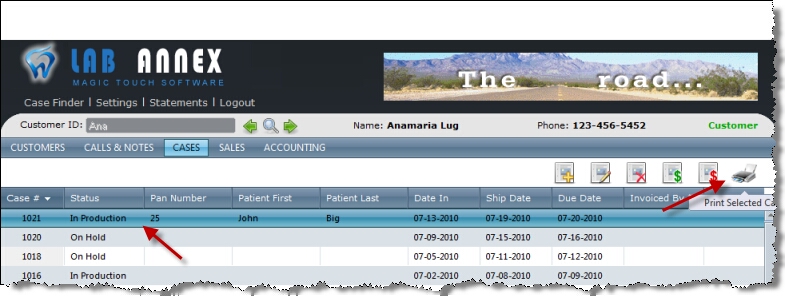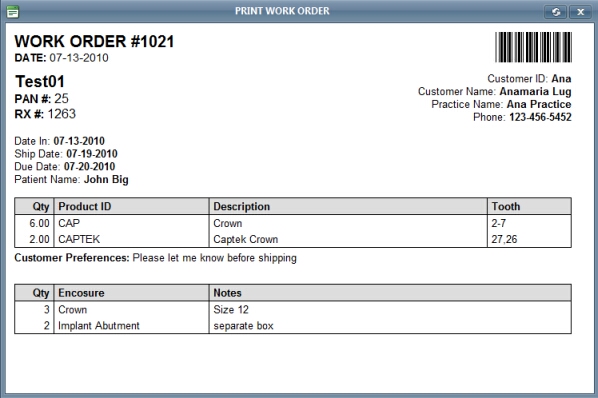Usage:
Work Orders can be printed after cases are created, while Invoices only after case is Invoiced.
Please use the link to find out additional information about the prerequisites that are needed:
Navigation: Select Customer > Select Case > Click on Print Icon
1. Select the case for which you want to print the work order.
Print Work order 2. Click on Print icon. Note: If the case is Invoiced then two options are displayed when print is clicked: Print Work Order and Print Invoice. Click on Print Work Order. 3. A work Order will display following information:
Printed Work order
|
Related Topics: